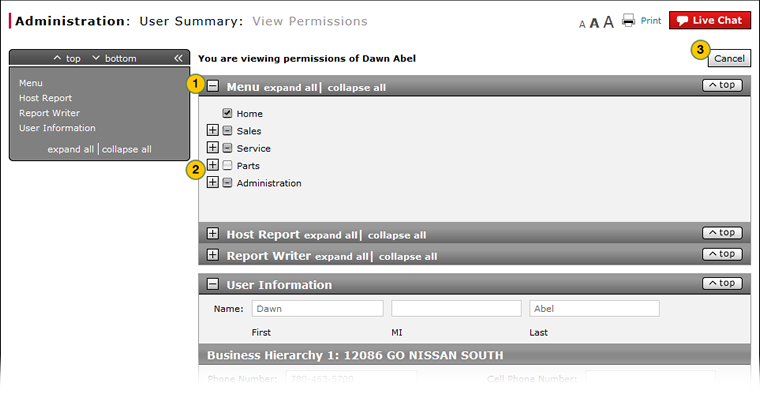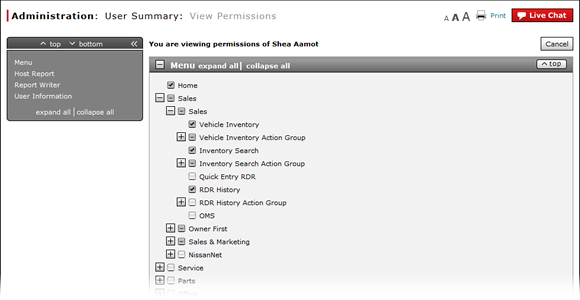
View User Permissions
View User Permissions
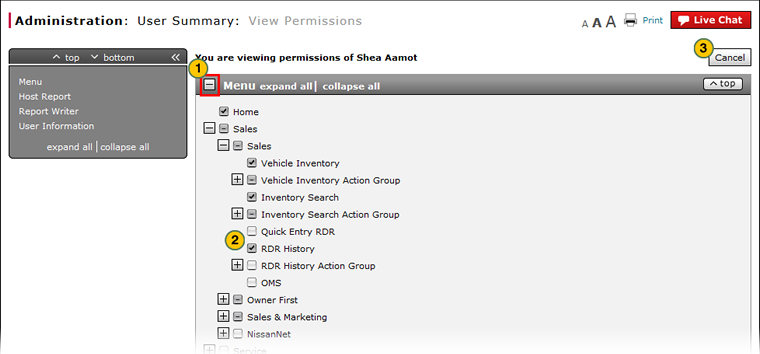 |
|
|
To view user permissions:
- Show the section, if collapsed.
Note: To show a section, click the + icon in the section header. - Use the function tree to expand or collapse the nodes, as desired.
Note: To expand all items in the section, click the expand all link in the section header.
Note: The active permissions contain a check. - To return to the User Summary page, click the Cancel button.
View User Permissions
View User Permissions
To view user permissions:
- Show the section, of collapsed.
Note: To show a section, click the + icon in the section header. - Use the function tree to expand or collapse the nodes, as desired.
Note: To expand all items in the section, click the expand all link in the section header
Note: The active permissions contain a check. - To return to the User Summary page, click the Cancel button.
View User Permissions
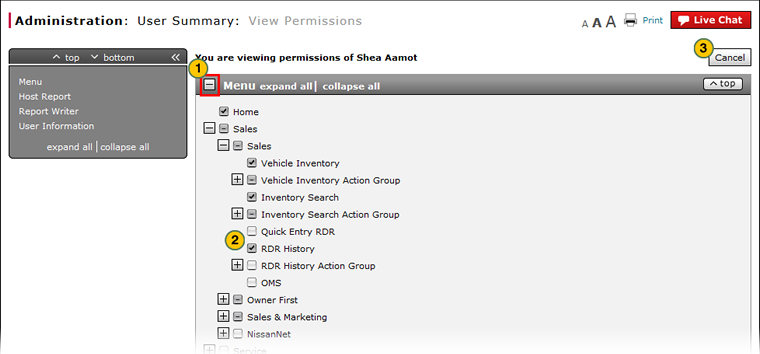 |
|
|
To view user permissions:
- Show the section, if collapsed.
Note: To show a section, click the + icon in the section header. - Use the function tree to expand or collapse the nodes, as desired.
Note: To expand all items in the section, click the expand all link in the section header.
Note: The active permissions contain a check. - To return to the User Summary page, click the Cancel button.