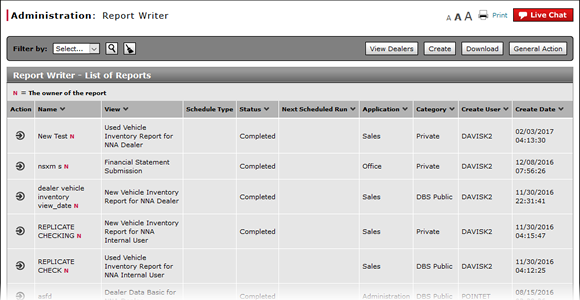
Use the Quick Jump Menu from Reports
Use the Quick Jump Menu from Reports
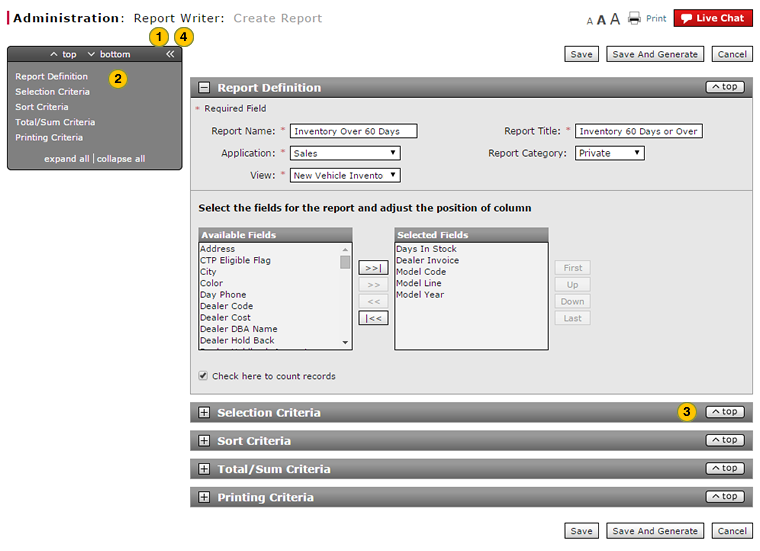
To use the quick jump menu:
|
|
Click the expand (>>) icon. |
|
|
|
Click one of the options in the menu.
|
|
|
|
To return to the top of the page from any section, click the Top button. |
|
|
|
To close the quick jump menu, click the collapse (<<) icon. |
Use the Quick Jump Menu from Reports
Use the Quick Jump Menu from Reports
To use the quick jump menu:
- Click the expand (>>) icon.
- Click one of the options in the menu.
- To move to a specific section of the page, click a section title in the menu.
- To show or hide all sections, click the expand all or collapse all link.
- To jump to the top or bottom of the page, click the top or bottom link.
- To return to the top of the page from any section, click the Top button.
- To close the quick jump menu, click the collapse (<<) icon.
Use the Quick Jump Menu from Reports
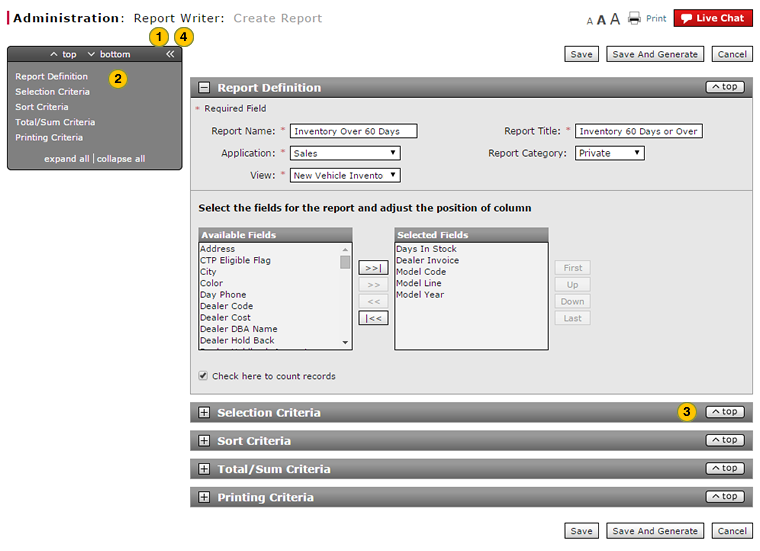
To use the quick jump menu:
|
|
Click the expand (>>) icon. |
|
|
|
Click one of the options in the menu.
|
|
|
|
To return to the top of the page from any section, click the Top button. |
|
|
|
To close the quick jump menu, click the collapse (<<) icon. |



