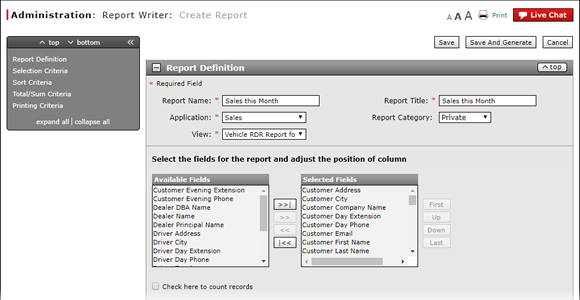
Compolete the Total/Sum Criteria Section of a Report
Compolete the Total/Sum Criteria Section of a Report
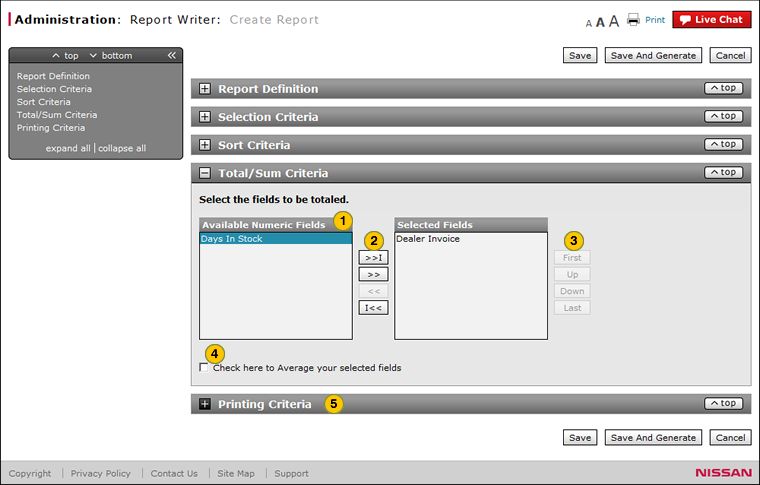
To select the report fields to be totaled:
|
|
In the Available Numeric Fields list, select the fields to be totaled. |
|
|
Click the Move button. |
|
|
To indicate the order in which the columns are to be totaled, select one or more items in the Selected Fields list and use the First, Up, Down, and Last buttons. |
|
|
If the report requires averages to be calculated for totaled fields, select the Check here to Average your selected fields checkbox. |
|
|
Adjust the columns width for printing, as applicable. Click here for instructions to adjust column width. |
|
|
The Total/Sum criteria is optional. You can leave this section blank when creating a report. |
|
|
If you specify a grouping, the report will be broken into sections based on the first sort field selected. |
|
|
If you specify a grouping and specify a total, a total line appears at the end of each grouping section. A total line appears at the end of the report for the entire report contents. |
|
|
If you do not specify a grouping but specify a total, a total line appears at the end of the report for the entire report contents. |
|
|
If you specify a grouping and specify a count, a count line appears at the end of each grouping section. A count line appears at the end of the report for the entire report contents. |
|
|
If you do not specify a grouping but specify a count, a count line appears at the end of the report for the entire report contents. |
Compolete the Total/Sum Criteria Section of a Report
Compolete the Total/Sum Criteria Section of a Report
To select the report fields to be totaled:
- Select the fields to be totaled.
Note: A total appears at the end of the report and at the defined break. - Click the Move button.
Note: To move all fields into the Selected Fields list, click the Move All button. - To indicate the order in which the columns are to be totaled, select one or more items in the Selected Fields list and use the First, Up, Down, and Last buttons.
- If the report requires averages to be calculated for totaled fields, select the Check here to Average your selected fields checkbox.
- Adjust the columns width for printing, as applicable. Click here for instructions to adjust column width.
|
|
The Total/Sum criteria is optional. You can leave this section blank when creating a report. |
|
|
If you specify a grouping, the report will be broken into sections based on the first sort field selected. |
|
|
If you specify a grouping and specify a total, a total line appears at the end of each grouping section. A total line appears at the end of the report for the entire report contents. |
|
|
If you do not specify a grouping but specify a total, a total line appears at the end of the report for the entire report contents. |
|
|
If you specify a grouping and specify a count, a count line appears at the end of each grouping section. A count line appears at the end of the report for the entire report contents. |
|
|
If you do not specify a grouping but specify a count, a count line appears at the end of the report for the entire report contents. |
Compolete the Total/Sum Criteria Section of a Report
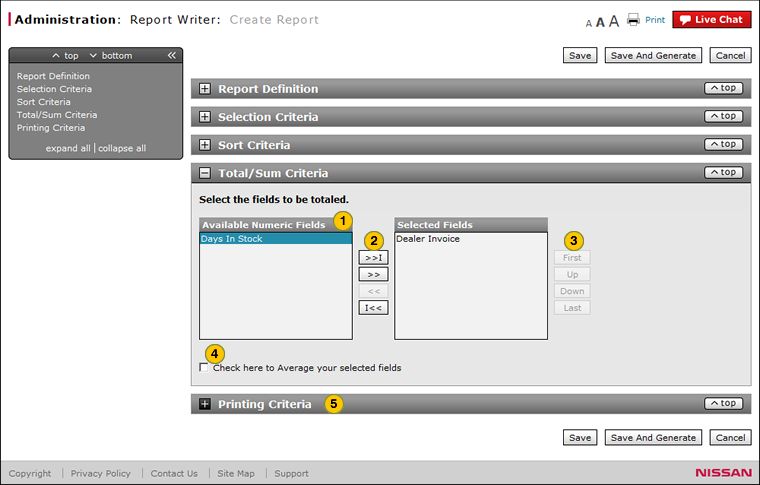
To select the report fields to be totaled:
|
|
In the Available Numeric Fields list, select the fields to be totaled. |
|
|
Click the Move button. |
|
|
To indicate the order in which the columns are to be totaled, select one or more items in the Selected Fields list and use the First, Up, Down, and Last buttons. |
|
|
If the report requires averages to be calculated for totaled fields, select the Check here to Average your selected fields checkbox. |
|
|
Adjust the columns width for printing, as applicable. Click here for instructions to adjust column width. |
|
|
The Total/Sum criteria is optional. You can leave this section blank when creating a report. |
|
|
If you specify a grouping, the report will be broken into sections based on the first sort field selected. |
|
|
If you specify a grouping and specify a total, a total line appears at the end of each grouping section. A total line appears at the end of the report for the entire report contents. |
|
|
If you do not specify a grouping but specify a total, a total line appears at the end of the report for the entire report contents. |
|
|
If you specify a grouping and specify a count, a count line appears at the end of each grouping section. A count line appears at the end of the report for the entire report contents. |
|
|
If you do not specify a grouping but specify a count, a count line appears at the end of the report for the entire report contents. |





