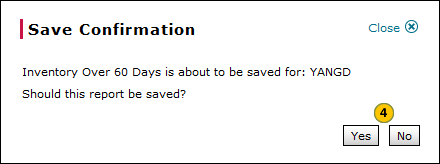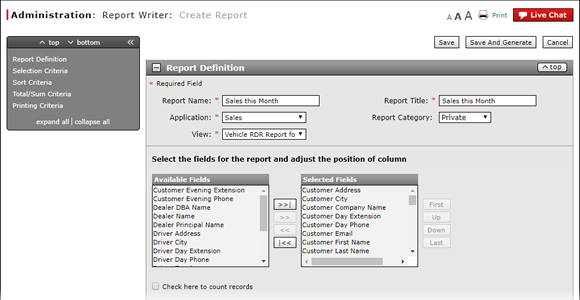
Create, Modify, or Replicate a Report Definition
Create, Modify, or Replicate a Report Definition
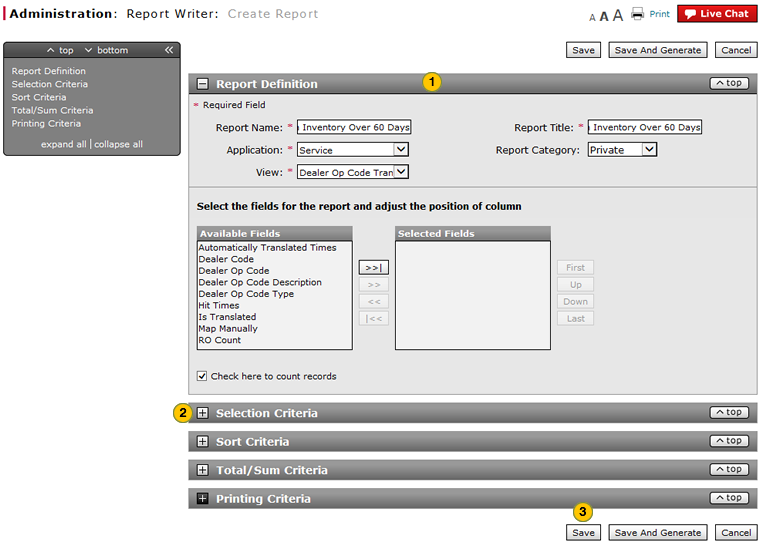
To create, modify, or replicate a report definition:
Create, Modify, or Replicate a Report Definition steps (DR)
|
|
Complete the Report Definition section of the Report page. Click here for more information. |
|
|
|
If needed, complete each of the following optional sections on the Report page. |
|
|
|
Click the Save button to save your changes, or click the Cancel button to close without saving.Click the Save and Generate button to save your changes and view the report. |
|
|
|
Click the Yes button to confirm, or click the No button to close the window without confirming. |
|
|
If you specify a grouping, the report will be broken into sections based on the first sort field selected. |
|
|
If you specify a grouping and specify a total, a total line appears at the end of each grouping section. A total line appears at the end of the report for the entire report contents. |
|
|
If you do not specify a grouping but specify a total, a total line appears at the end of the report for the entire report contents. |
|
|
If you specify a grouping and specify a count, a count line appears at the end of each grouping section. A count line appears at the end of the report for the entire report contents. |
|
|
If you do not specify a grouping but specify a count, a count line appears at the end of the report for the entire report contents. |
Create, Modify, or Replicate a Report Definition
Create, Modify, or Replicate a Report Definition
To create, modify, or replicate a report definition:
- Complete the Report Definition section of the Report page. Click here for more information.
Note: You must complete the Report Definition section when creating a report. This is the only required section. - If needed, complete each of the following optional sections on the Report page.
- Click the Save button to save your changes, or click the Cancel button to close without saving.Click the Save and Generate button to save your changes and view the report.
Note: A confirmation message appears. - Click the Yes button to confirm, or click the No button to close the window without confirming.
Note: The report is added to the user's reports list.
- Access the Create Report Page
- Access the Replicate Report Page
- Access the View Report Page
- Adjust the Report Column Widths
- Change a Report Definition to Public or Private
- Complete the Selection Criteria Section of a Report
- Complete the Sort Criteria Section of a Report
- Compolete the Total/Sum Criteria Section of a Report
- Copy a Report Definition
- Copy All of a User's Report Definitions
- Create, Modify, or Replicate Report Page Overview
- Delete a Report Definition
- Delete All of a User's Report Definitions
- Select the Fields for a Report
- Transfer a Report Definition
- Transfer All of a User's Report Definitions
- View a Report Definition
|
|
If you specify a grouping, the report will be broken into sections based on the first sort field selected. |
|
|
If you specify a grouping and specify a total, a total line appears at the end of each grouping section. A total line appears at the end of the report for the entire report contents. |
|
|
If you do not specify a grouping but specify a total, a total line appears at the end of the report for the entire report contents. |
|
|
If you specify a grouping and specify a count, a count line appears at the end of each grouping section. A count line appears at the end of the report for the entire report contents. |
|
|
If you do not specify a grouping but specify a count, a count line appears at the end of the report for the entire report contents. |
Create, Modify, or Replicate a Report Definition
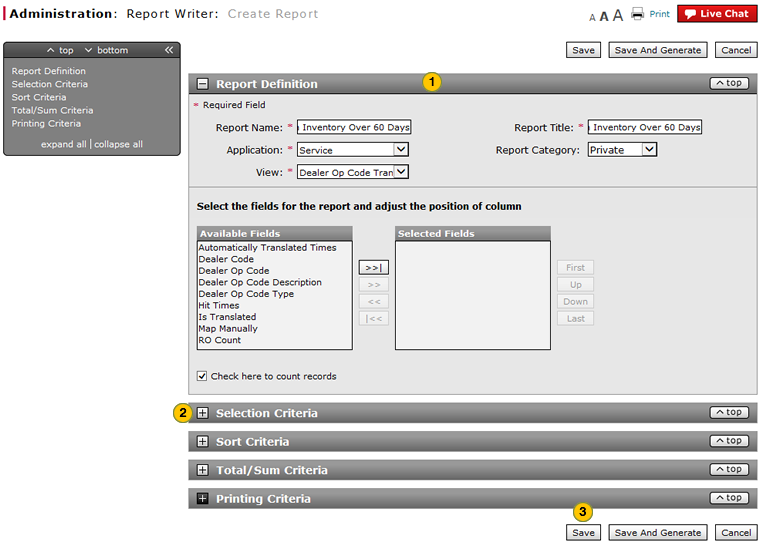
To create, modify, or replicate a report definition:
Create, Modify, or Replicate a Report Definition steps (DR)
|
|
Complete the Report Definition section of the Report page. Click here for more information. |
|
|
|
If needed, complete each of the following optional sections on the Report page. |
|
|
|
Click the Save button to save your changes, or click the Cancel button to close without saving.Click the Save and Generate button to save your changes and view the report. |
|
|
|
Click the Yes button to confirm, or click the No button to close the window without confirming. |
|
|
If you specify a grouping, the report will be broken into sections based on the first sort field selected. |
|
|
If you specify a grouping and specify a total, a total line appears at the end of each grouping section. A total line appears at the end of the report for the entire report contents. |
|
|
If you do not specify a grouping but specify a total, a total line appears at the end of the report for the entire report contents. |
|
|
If you specify a grouping and specify a count, a count line appears at the end of each grouping section. A count line appears at the end of the report for the entire report contents. |
|
|
If you do not specify a grouping but specify a count, a count line appears at the end of the report for the entire report contents. |