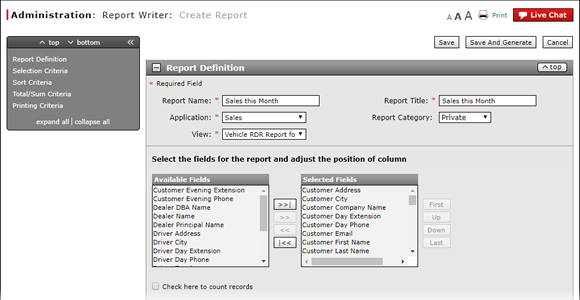
Complete the Sort Criteria Section of a Report
Complete the Sort Criteria Section of a Report
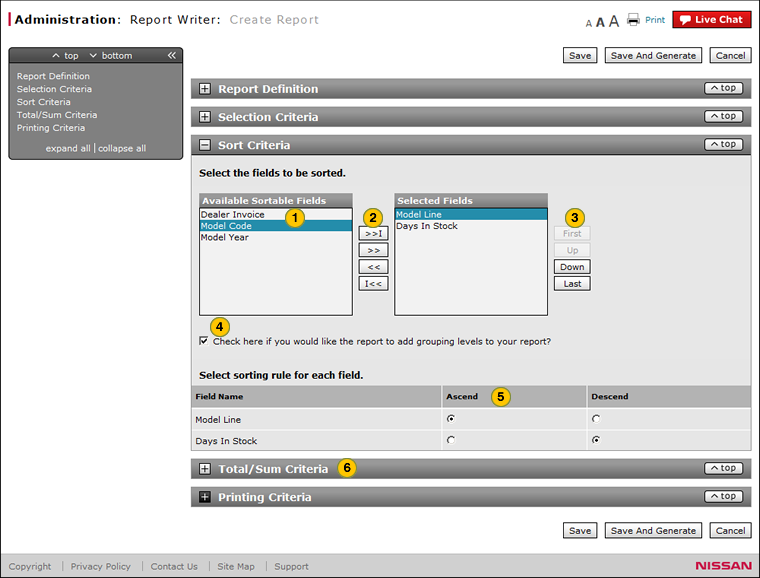
To select the report fields to be sorted:
- From the Available Sortable Fields list, select the fields to be sorted.
Note: To select multiple items, press and hold the CTRL key while selecting items. - Click the Move button.
Note: To move all fields into the Selected Fields list, click the Move All button. - To indicate the order in which the columns are to be sorted, select one or more items in the Selected Fields list and use the First, Up, Down, and Last buttons to adjust the sort order.
- If the report requires the data to be grouped by the values of the first sort field, select the Check here if you would like the report to add grouping levels to your report? checkbox.
Note: The report will be broken into sections based on the first sort field selected. - In the Ascend and Descend lists, select the sorting rule for each field
- Select the fields to be totaled, as applicable. Click here for instructions to select the fields to be totaled.
|
|
The sort criteria section is optional. You can leave this section blank when you create a report. |
|
|
If you specify a grouping, the report will be broken into sections based on the first sort field selected. |
|
|
If you specify a grouping and specify a total, a total line appears at the end of each grouping section. A total line appears at the end of the report for the entire report contents. |
|
|
If you do not specify a grouping but specify a total, a total line appears at the end of the report for the entire report contents. |
|
|
If you specify a grouping and specify a count, a count line appears at the end of each grouping section. A count line appears at the end of the report for the entire report contents. |
|
|
If you do not specify a grouping but specify a count, a count line appears at the end of the report for the entire report contents. |
Complete the Sort Criteria Section of a Report
Complete the Sort Criteria Section of a Report
To select the report fields to be sorted:
- Select the fields to be sorted.
Note: To select multiple items, press and hold the CTRL key while selecting items. - Click the Move button.
Note: To move all fields into the Selected Fields list, click the Move All button. - To indicate the order in which the columns are to be sorted, select one or more items in the Selected Fields list and use the First, Up, Down, and Last buttons to adjust the sort order.
- If the report requires the data to be grouped by the values of the first sort field, select the Check here if you would like the report to add grouping levels to your report? checkbox.
Note: The report will be broken into sections based on the first sort field selected. - Select the sorting rule for each field.
- Select the fields to be totaled. Click here for instructions to select the fields to be totaled.
|
|
The sort criteria section is optional. You can leave this section blank when you create a report. |
|
|
If you specify a grouping, the report will be broken into sections based on the first sort field selected. |
|
|
If you specify a grouping and specify a total, a total line appears at the end of each grouping section. A total line appears at the end of the report for the entire report contents. |
|
|
If you do not specify a grouping but specify a total, a total line appears at the end of the report for the entire report contents. |
|
|
If you specify a grouping and specify a count, a count line appears at the end of each grouping section. A count line appears at the end of the report for the entire report contents. |
|
|
If you do not specify a grouping but specify a count, a count line appears at the end of the report for the entire report contents. |
Complete the Sort Criteria Section of a Report
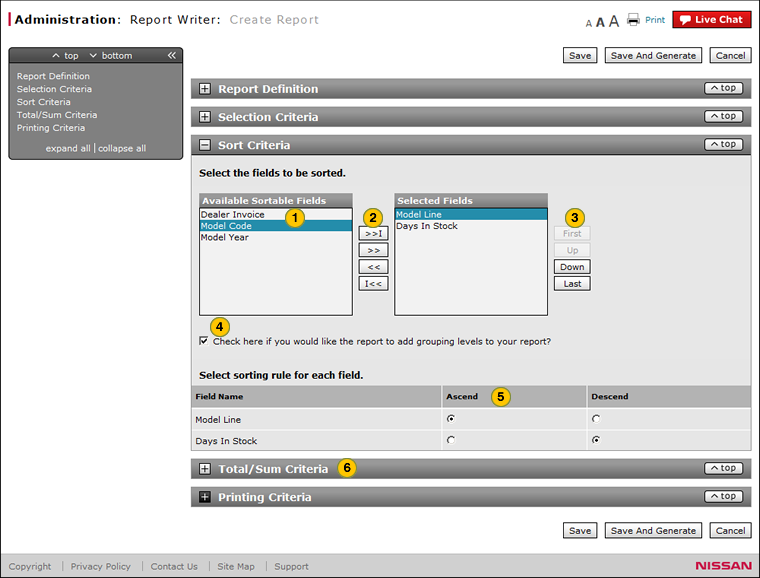
To select the report fields to be sorted:
- From the Available Sortable Fields list, select the fields to be sorted.
Note: To select multiple items, press and hold the CTRL key while selecting items. - Click the Move button.
Note: To move all fields into the Selected Fields list, click the Move All button. - To indicate the order in which the columns are to be sorted, select one or more items in the Selected Fields list and use the First, Up, Down, and Last buttons to adjust the sort order.
- If the report requires the data to be grouped by the values of the first sort field, select the Check here if you would like the report to add grouping levels to your report? checkbox.
Note: The report will be broken into sections based on the first sort field selected. - In the Ascend and Descend lists, select the sorting rule for each field
- Select the fields to be totaled, as applicable. Click here for instructions to select the fields to be totaled.
|
|
The sort criteria section is optional. You can leave this section blank when you create a report. |
|
|
If you specify a grouping, the report will be broken into sections based on the first sort field selected. |
|
|
If you specify a grouping and specify a total, a total line appears at the end of each grouping section. A total line appears at the end of the report for the entire report contents. |
|
|
If you do not specify a grouping but specify a total, a total line appears at the end of the report for the entire report contents. |
|
|
If you specify a grouping and specify a count, a count line appears at the end of each grouping section. A count line appears at the end of the report for the entire report contents. |
|
|
If you do not specify a grouping but specify a count, a count line appears at the end of the report for the entire report contents. |
