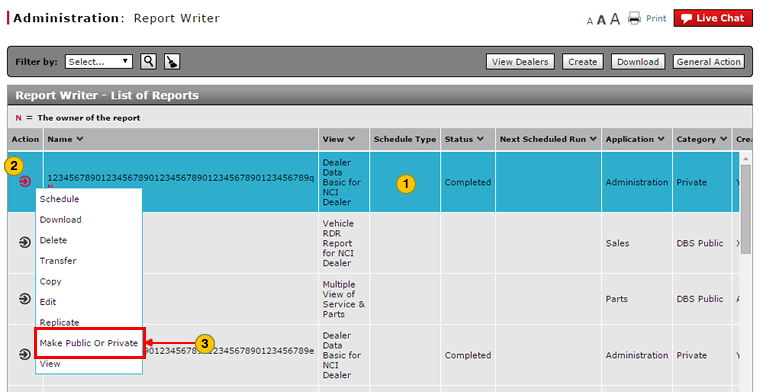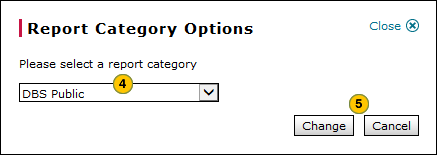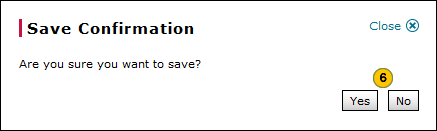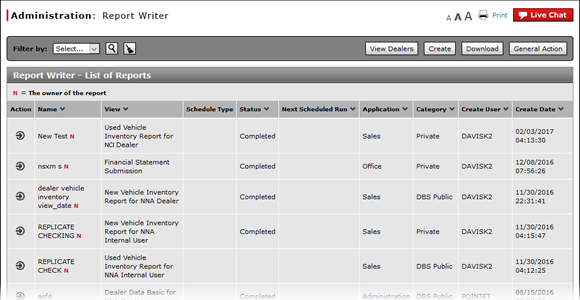
Change a Report Definition to Public or Private
Change a Report Definition to Public or Private
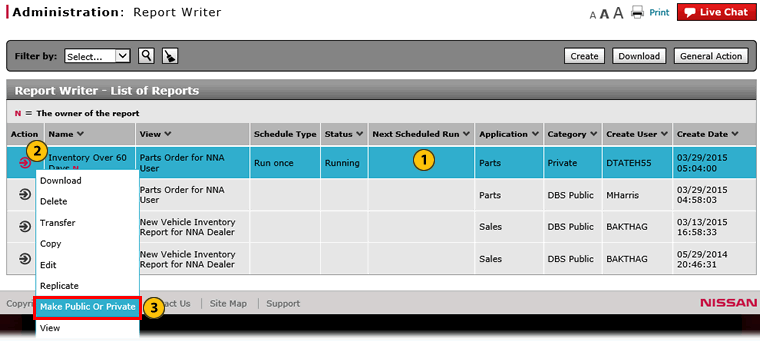 |
|
|
To change a report definition to public or private:
|
|
In the report summary section, select a report. |
|
|
|
Move your mouse pointer over the Action icon. |
|
|
|
From the Action menu, select the Make Public Or Private option. |
|
|
|
Select a report category.
|
|
|
|
Click the Change button to save your changes, or click the Cancel button to cancel without saving. |
|
|
|
Click the Yes button to confirm, or click the No button to close the window without confirming. |
Change a Report Definition to Public or Private
Change a Report Definition to Public or Private
To change a report definition to public or private:
- Select a report.
- Move your mouse pointer over the Action icon.
- From the Action menu, select the Make Public or Private option.
Note: The Report Category Options window appears. - Select a report category.
- Click the Change button to save your changes, or click the Cancel button to cancel without saving.
Note: A confirmation message appears. - Click the Yes button to confirm, or click the No button to close the window without confirming.
Note: The category is changed to the category selected.
- About the Reports List
- Access the Create Report Page
- Access the Generate Page
- Access the Modify Report Page
- Access the Replicate Report Page
- Access the View Report Page
- Change User in Report Writer
- Copy a Report Definition
- Copy All of a User's Report Definitions
- Create, Modify, or Replicate a Report Definition
- Delete a Report Definition
- Delete All of a User's Report Definitions
- Filter Report Writer List of Reports
- Select a User to Receive Report Definitions
- Transfer a Report Definition
- Transfer All of a User's Report Definitions
- View a Report Definition
Change a Report Definition to Public or Private
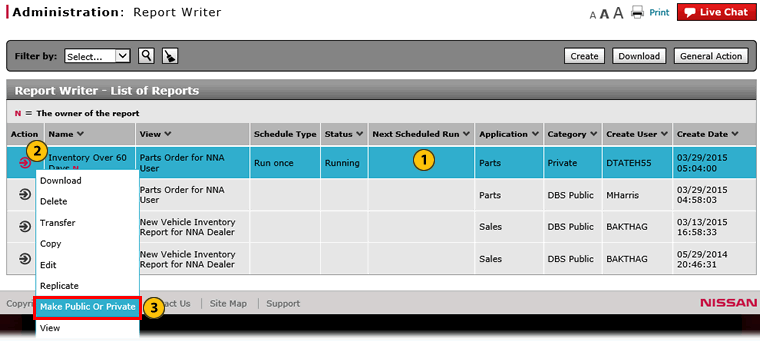 |
|
|
To change a report definition to public or private:
|
|
In the report summary section, select a report. |
|
|
|
Move your mouse pointer over the Action icon. |
|
|
|
From the Action menu, select the Make Public Or Private option. |
|
|
|
Select a report category.
|
|
|
|
Click the Change button to save your changes, or click the Cancel button to cancel without saving. |
|
|
|
Click the Yes button to confirm, or click the No button to close the window without confirming. |