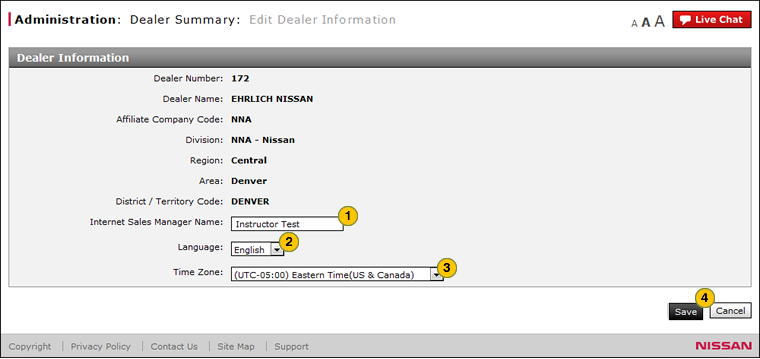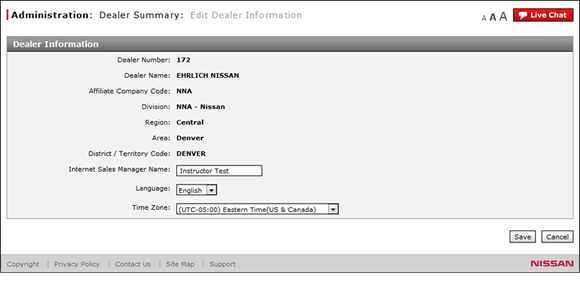
Edit Dealer Information
Edit Dealer Information
|
|
 |
To edit dealer information:
|
|
In the Internet Sales Manager Name field, type the first and last name of the Internet Sales Manager. |
|
|
From the Language Code drop-down list, select the desired language. |
|
|
From the Time Zone Code drop-down list, select the desired time zone. |
|
|
Click the Save button to save your changes, or click the Cancel button to close without saving. |
|
|
Click the Yes button to confirm, or click the No button to close the window without confirming. |
|
|
Each employee's time zone setting on their My Profile page defaults to the time zone setting on the Dealer Information page. |
Edit Dealer Information
Edit Dealer Information
To edit dealer information:
- In the Internet Sales Manager Name field, type the first name and last name of the Internet Sales Manager.
- From the Language Code drop-down list, select the desired language.
- From the Time Zone Code drop-down list, select the desired time zone.
- Click the Save button to save your changes, or click the Cancel button to close without saving.
Note: The Save Confirmation screen appears. - Click the Yes button to confirm, or click the No button to close the window without confirming.
|
|
Each employee's time zone setting on their My Profile page defaults to the time zone setting on the Dealer Information page. |
Edit Dealer Information
|
|
 |
To edit dealer information:
|
|
In the Internet Sales Manager Name field, type the first and last name of the Internet Sales Manager. |
|
|
From the Language Code drop-down list, select the desired language. |
|
|
From the Time Zone Code drop-down list, select the desired time zone. |
|
|
Click the Save button to save your changes, or click the Cancel button to close without saving. |
|
|
Click the Yes button to confirm, or click the No button to close the window without confirming. |
|
|
Each employee's time zone setting on their My Profile page defaults to the time zone setting on the Dealer Information page. |