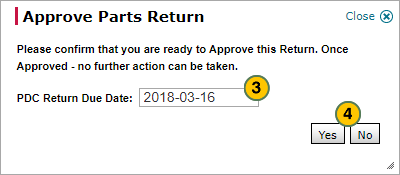Approve All Returns on the Parts Return Summary Page
Approve All Returns on the Parts Return Summary Page

To approve all selected parts returns:
|
|
Select the checkbox for each parts return you want to approve. To select all parts returns in "Submitted" status, select the checkbox in the header. |
|
|
Click the Approve All button. |
|
|
In the PDC Return Due Date field, use the calendar to select the date by which parts must be returned to the PDC. |
|
|
Click the Yes button to confirm the approval, or click the No button to close the dialog box without approving the parts returns. |
Approve All Returns on the Parts Return Summary Page
Approve All Returns on the Parts Return Summary Page
To approve all selected parts returns:
- Select the checkbox for each parts return you want to approve. To select all parts returns in "Submitted" status, select the checkbox in the header.
Note: You must have PDC permission for the dealership in order to approve or reject the parts return. - Click the Approve All button.
- In the PDC Return Due Date field, use the calendar to select the date by which parts must be returned to the PDC.
Note: The PDC return due date must be at least one weekday past the current date. Holidays are excluded from the due date calendar. - Click the Yes button to confirm the approval, or click the No button to close the dialog box without approving the parts returns.
- Approve a Parts Return on the Parts Return Summary Page
- Export Information on the Parts Return Summary Page
- Filter the Parts Return Summary Page
- Parts Return Summary Page Overview
- Reject a Parts Return on the Parts Return Summary Page
- Reject All Returns on the Parts Return Summary Page
- View Parts Return Details from the Parts Return Summary Page
- View the Parts Return Summary Graph
Approve All Returns on the Parts Return Summary Page

To approve all selected parts returns:
|
|
Select the checkbox for each parts return you want to approve. To select all parts returns in "Submitted" status, select the checkbox in the header. |
|
|
Click the Approve All button. |
|
|
In the PDC Return Due Date field, use the calendar to select the date by which parts must be returned to the PDC. |
|
|
Click the Yes button to confirm the approval, or click the No button to close the dialog box without approving the parts returns. |