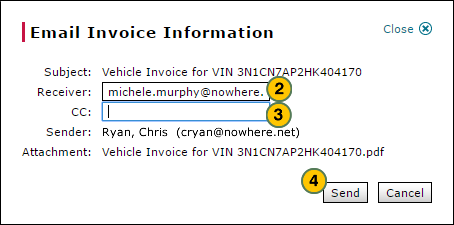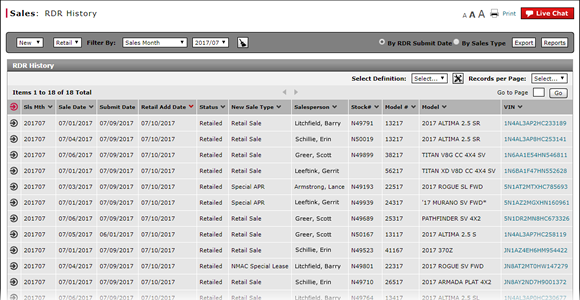
View Vehicle Invoice from RDR History
View Vehicle Invoice from RDR History
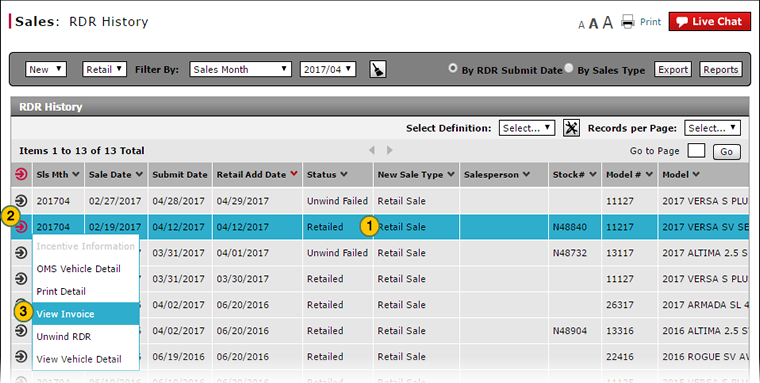
To view an invoice from the RDR History page:
|
|
Select the vehicle for which you want to view the invoice. |
|
|
Move your mouse pointer over the Action icon for the selected vehicle. |
|
|
From the Action menu, select the View Invoice menu option. |
|
|
After viewing the vehicle invoice detail, click the Close button. |
Email Invoice Detail from the RDR History Page
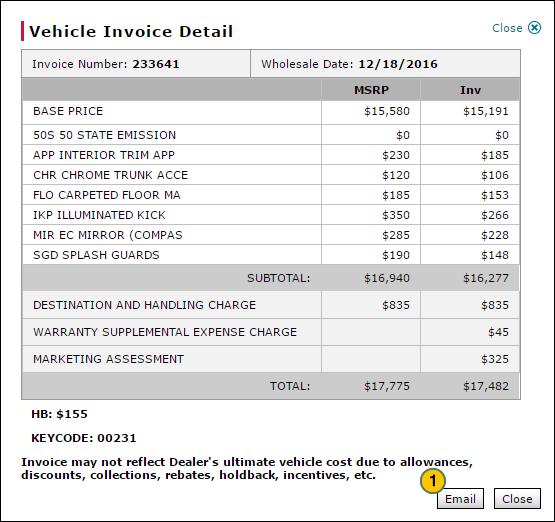
To email the invoice detail from the RDR History page:
|
|
On the Vehicle Invoice Detail window, click the Email button. |
|
|
In the Receiver field, type the email address of the person who should receive the invoice. |
|
|
In the CC field (carbon copy), type the email address of any other individuals who should receive a copy of the invoice. |
|
|
Click the Send button. |
View Vehicle Invoice from RDR History
View Vehicle Invoice from RDR History
To view an invoice from the RDR History page:
- Move your mouse pointer over the Action icon for the selected vehicle.
- From the Action menu, select the View Invoice option.
Note: The Vehicle Invoice Detail windows appears. - After viewing the vehicle invoice detail, click the Close button.
Note: Before closing the detail, you may choose to email the invoice.
View Vehicle Invoice from RDR History
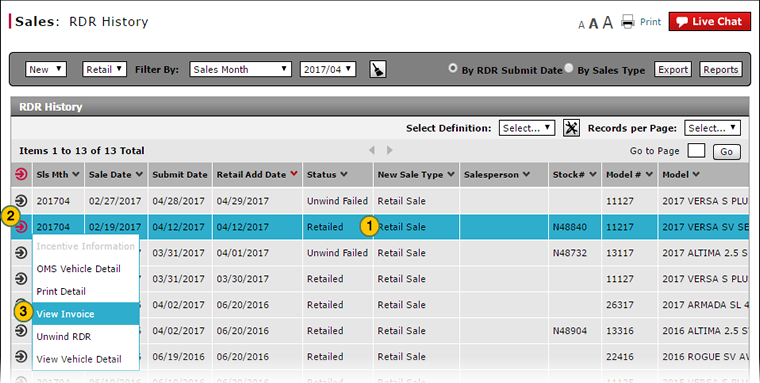
To view an invoice from the RDR History page:
|
|
Select the vehicle for which you want to view the invoice. |
|
|
Move your mouse pointer over the Action icon for the selected vehicle. |
|
|
From the Action menu, select the View Invoice menu option. |
|
|
After viewing the vehicle invoice detail, click the Close button. |
Email Invoice Detail from the RDR History Page
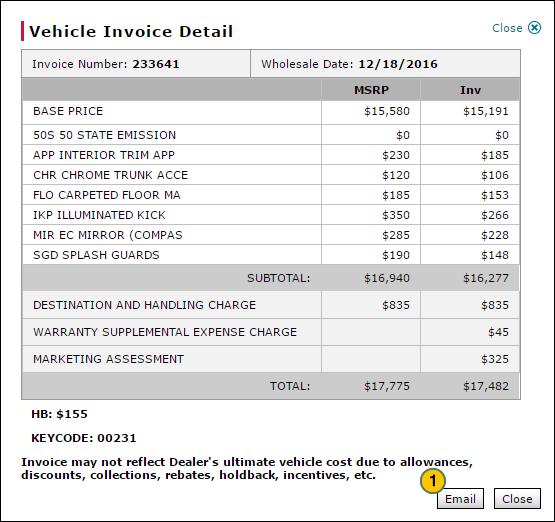
To email the invoice detail from the RDR History page:
|
|
On the Vehicle Invoice Detail window, click the Email button. |
|
|
In the Receiver field, type the email address of the person who should receive the invoice. |
|
|
In the CC field (carbon copy), type the email address of any other individuals who should receive a copy of the invoice. |
|
|
Click the Send button. |