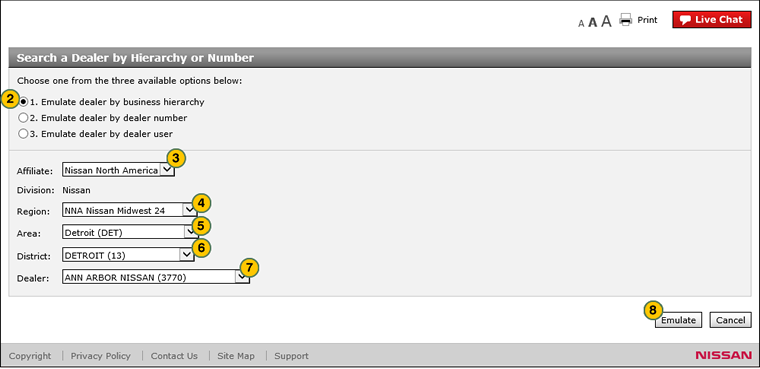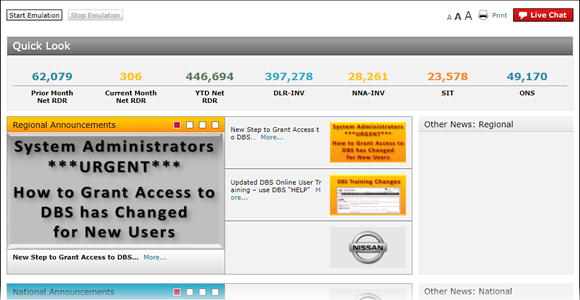
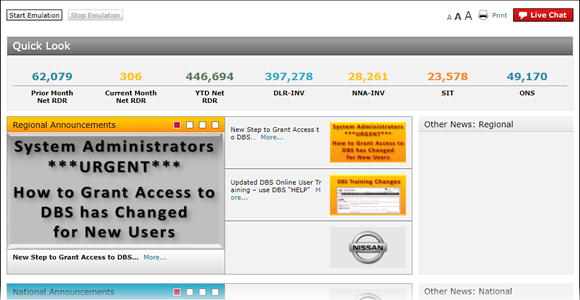
Authorized help desk and administrative users will have the ability to emulate a user or dealership to assist in resolving issues in DBS. Emulation provides a read-only view of a dealer's or user's permissions and data.
To emulate a user or dealership:
- Click the Start Emulation button on the Home page.
- Select one of the three options to select a dealership or user to emulate.
Note: See the Step by Step tab in full help for additional details. - Complete the steps necessary to select a user or dealership.
- Click the Emulate button.
Note: The system displays a processing message while permissions and data are emulated. - When processing is complete, the DBS header shows the dealership or user you are emulating and the Stop Emulation button is activated.
- Use the menu tabs and system pages to resolve the issue.
- When you have completed your emulation session, click the Stop Emulation button to reset the system to your own permissions and data.
|
|
Emulating a specific dealership user will provide the best results for troubleshooting. If you emulate at the dealer level, you will see the dealer level permissions. If you emulate at the user level, you will see the user's specific permissions. |
Emulate a Dealership or User
|
|
 |
Authorized help desk and administrative users will have the ability to emulate a user or dealership to assist in resolving issues in DBS. Emulation provides a read-only view of a dealer's or user's permissions and data.
To emulate a user or dealership:
|
|
Click the Start Emulation button on the Home page. |
|
|
Select the Emulate dealer by dealer user radio button. |
|
|
In the Please enter dealer number field, type the dealer number where the user you want to emulate is employed, or click the Search icon to search for the dealer. |
|
|
In the Please enter user id field, type the NNAnet ID of the user you want to emulate, or click the Search icon to search for a user. |
|
|
If you clicked the Search icon to search for a user, the Dealer User Lookup window displays. Select the name of the user you want to emulate. |
|
|
Click the Select button to close the Dealer User Lookup window. |
|
|
Click the Emulate button. |
|
|
When processing is complete, the DBS header shows the dealership or user you are emulating and the Stop Emulation button is activated. |
|
|
Use the menu tabs and system pages to resolve the issue. |
|
When you have completed your emulation session, click the Stop Emulation button to reset the system to your own permissions and data. |
Emulate a Dealership by Hierarchy
|
|
 |
To emulate a user or dealership:
|
|
Click the Start Emulation button on the Home page. |
|
|
Select the Emulate dealer by business hierarchy radio button. |
|
|
From the Affiliate drop-down list, select the affiliate. |
|
|
From the Region drop-down list, select the region for the dealership you want to emulate. |
|
|
From the Area drop-down list, select the area for the dealership you want to emulate. |
|
|
From the District drop-down list, select the district for the dealership you want to emulate. |
|
|
From the Dealer drop-down list, select the dealer you want to emulate. |
|
|
Click the Emulate button. |
|
|
When processing is complete, the DBS header shows the dealership or user you are emulating and the Stop Emulation button is activated. |
|
When you have completed your emulation session, click the Stop Emulation button to reset the system to your own permissions and data. |
Emulate a Dealership by Dealer Number

To emulate a user or dealership:
|
|
Click the Start Emulation button on the Home page. |
|
|
Select the Emulate dealer by dealer number radio button. |
|
|
In the Please enter dealer number field, type the dealer number you want to emulate, or click the Search icon to search for the dealer. |
|
|
Click the Emulate button. |
|
|
When processing is complete, the DBS header shows the dealership or user you are emulating and the Stop Emulation button is activated. |
|
|
When you have completed your emulation session, click the Stop Emulation button to reset the system to your own permissions and data. |
Unauthorized Activity Error Message
During emulation, you can view data only, you cannot perform any user functions such as a vehicle RDR or creating a warranty claim. If you attempt to perform any unauthorized activity, DBS displays the following error message: