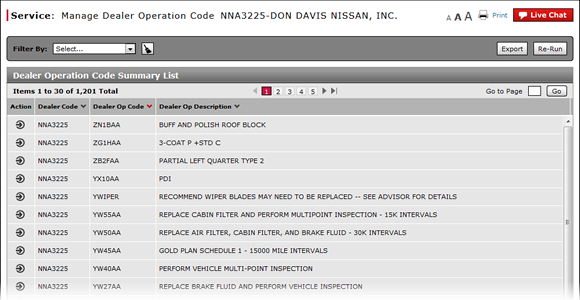
Export the Dealer Operation Code Summary
Export the Dealer Operation Code Summary
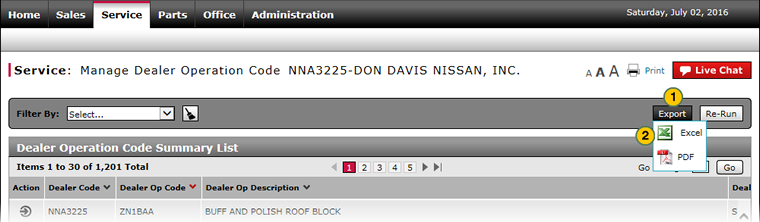
To export the dealer operation code summary:
|
|
Click the Export button. |
|
|
Select the output format. |
|
|
Save the file to your local drive. |
|
|
If you filter the page before exporting, only those records that meet the filter criteria will export. |
|
|
You can filter, sort, and print the data if you export the information to Microsoft® Excel®. |
Export the Dealer Operation Code Summary
Export the Dealer Operation Code Summary
To export the dealer operation code summary:
- Click the Export button.
- Select the output format.
Note: The File Download window opens. - Save the file to your local drive.
- About the Dealer Operation Code Summary
- Copy of About the Dealer Operation Code Summary - New UI
- Copy of Filter the Dealer Operation Code Summary
- Edit a Dealer Operation Code
- Edit a Dealer Operation Code - New UI
- Filter the Dealer Operation Code Summary
- Manage Dealer Operation Code Page Overview
- Manage Dealer Operation Code Page Overview
- Re-Run the Dealer Operation Code Translation Process
- Re-Run Translation Process - Dealer Operation Code
|
|
If you filter the page before exporting, only those records that meet the filter criteria export. |
|
|
You can filter, sort, and print the data if you export the information to Microsoft® Excel®. |
Export the Dealer Operation Code Summary
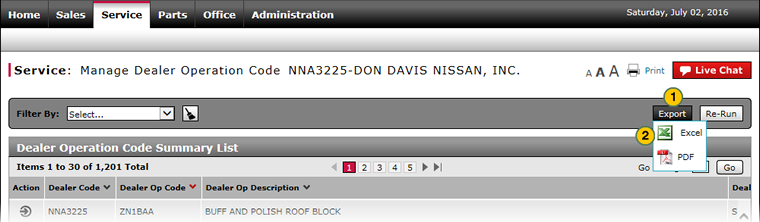
To export the dealer operation code summary:
|
|
Click the Export button. |
|
|
Select the output format. |
|
|
Save the file to your local drive. |
|
|
If you filter the page before exporting, only those records that meet the filter criteria will export. |
|
|
You can filter, sort, and print the data if you export the information to Microsoft® Excel®. |



