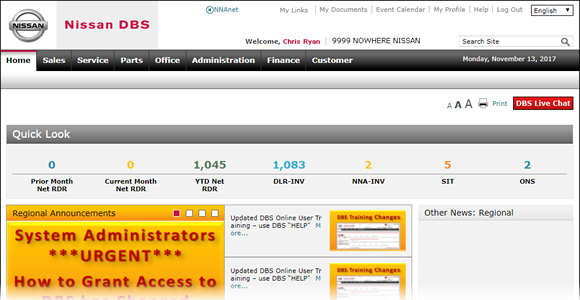
Search the Site
Search the Site

To search the site:
|
|
In the header, select the Search Site field, and then type the text for which you want to search. |
|
|
Press the Enter key. |
|
|
The search function only searches the following items: menu items and approved announcements, alerts, and calendar events. |
|
|
The criteria you enter searches both the title and content areas of approved alerts, announcements and calendar events. |
|
|
Search results display in the following order: menu links, alerts, announcements, and calendar events. |
Search the Site
Search the Site
To search the site:
- Select the Search Site field.
Note: To go directly to the Search page, click the Search icon in the Search Site field. - Type the text for which you want to search.
- Click the Search icon.
Note: The Search Results page appears and lists the results for the criteria you entered. You can view results on this page or go to the Advanced Search function to enter additional criteria.
For more information about the Advanced Search function, click here.
|
|
The search function only searches the following items: approved announcements, approved alerts, approved calendar events, and menu items (names of applications, functions, and links that appear on the DBS Site Map). |
|
|
The criteria you enter searches both the title and content areas of approved alerts, announcements and calendar events. |
|
|
Search results display in the following order: menu links, alerts, announcements, calendar events. |
Search the Site

To search the site:
|
|
In the header, select the Search Site field, and then type the text for which you want to search. |
|
|
Press the Enter key. |
|
|
The search function only searches the following items: menu items and approved announcements, alerts, and calendar events. |
|
|
The criteria you enter searches both the title and content areas of approved alerts, announcements and calendar events. |
|
|
Search results display in the following order: menu links, alerts, announcements, and calendar events. |


