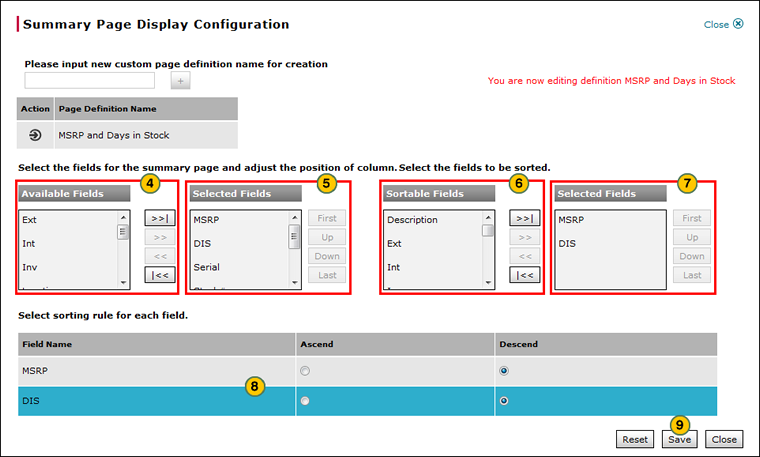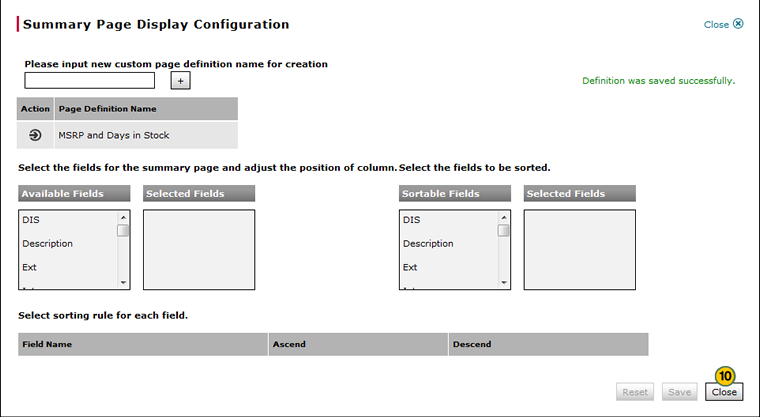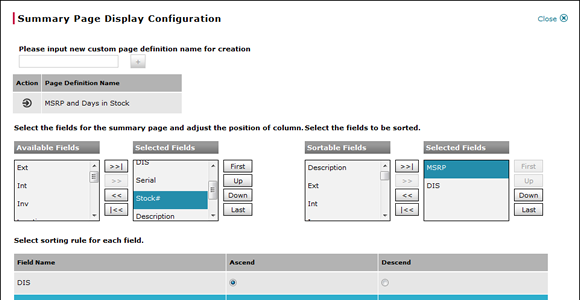
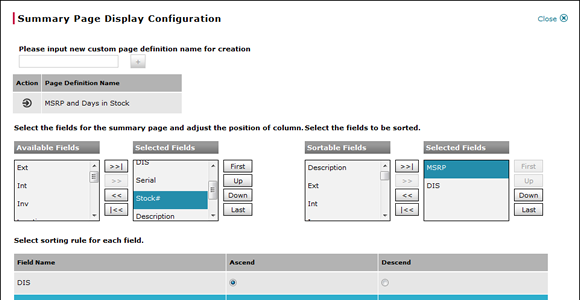
To edit a summary page display configuration:
- Select the page definition you want to edit.
-
Move your mouse pointer over the Action icon.
- From the Action menu, select the Rename option.
Note: The definition is now editable. - If desired, from the Available Fields list, select one or more field titles, and then click the Move button.
- If desired, in the Selected Fields list, select a field title and then use the sort buttons to adjust the position of the column.
- If desired, in the Sortable Fields list, select one or more field titles, and then click the Move button.
- If desired, in the Selected Fields list, select a field title and then use the sort buttons to adjust the position of the column.
- If necessary, select a sorting rule for each field.
- Click the Save button.
- Click Close.
Edit a Summary Page Display Definition
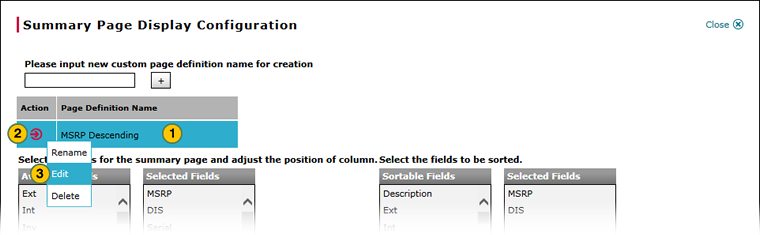
To edit a summary page display configuration:
|
|
Select the page definition you want to edit. |
|
|
Move your mouse pointer over the Action icon. |
|
|
From the Action menu, select the Rename option. |
|
|
If desired, from the Available Fields list, select one or more field titles, and then click the Move button. |
|
|
If desired, in the Selected Fields list, select a field title and then use the sort buttons to adjust the position of the column. |
|
|
If desired, in the Sortable Fields list, select one or more field titles, and then click the Move button. |
|
|
If desired, in the Selected Fields list, select a field title and then use the sort buttons to adjust the position of the column. |
|
|
If necessary, select a sorting rule for each field. |
|
|
Click the Save button. |
|
Click Close. |