About Vehicle Inventory: What You Need to Know
About Vehicle Inventory: What You Need to Know
- Vehicle trades are done using OMS and the results are immediately reflected in OMS, but inventory updates into DBS only occur every 30 minutes. If you have completed a vehicle trade in OMS, this vehicle may not display in your vehicle inventory for up to 30 minutes.
- Check your vehicle inventory for open campaigns to ensure repairs are performed before retail sale. Vehicles with campaigns are color-coded for quick visibility.
Note: Use the "Open Campaign" option in the Filter By drop-down list to view all vehicles in your inventory with open campaigns, or click the Reports button and select the Campaign Report menu option to print a list of vehicles in your inventory with open campaigns.- If the text for a vehicle row is in bold red, then it has an open campaign. Move your cursor over the text in the Serial field to view the campaign(s) for the vehicle.
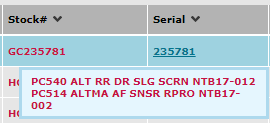
- If the text for a vehicle row is in bold black, then a repair order has been completed for this vehicle and the campaign repairs have been completed, but the warranty claim is waiting for payment.
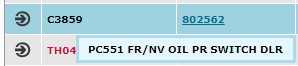
- All vehicles with normal text have no campaign, or have one or more completed campaigns that have been paid by NNA.
- If the text for a vehicle row is in bold red, then it has an open campaign. Move your cursor over the text in the Serial field to view the campaign(s) for the vehicle.
- A red asterisk to the left of a stock umber indicates that a vehicle has a note attached. You can view the note content by moving your cursor over the asterisk.
Note: Click here for additional information on managing vehicle notes.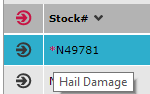
- An "H" (meaning "hidden") displays next to those vehicles that have the "Do not show this vehicle in Locator Search results or allow any Trade activity" selected in OMS. These vehicles will also be hidden from any Inventory Search results in DBS if another dealer views your inventory.
- Move your mouse over the fields on the Vehicle Inventory page to get additional data:
- Serial - displays the model code or any open campaigns.
Note: Click the serial number to view the Vehicle Inventory Detail page for the vehicle. - Status - displays the date and time when the vehicle status was updated.
- Ext - displays the vehicle's exterior color.
- Int - displays the vehicle's interior color.
- Serial - displays the model code or any open campaigns.
- Click the MSRP link to view print, or email the window sticker.
Note: Click here for additional information.