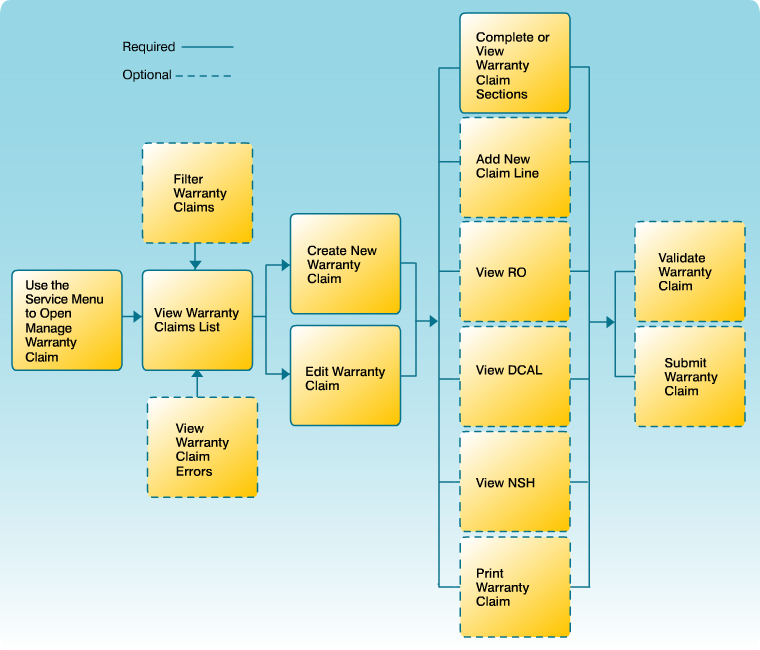Edit or Create Warranty Claim Workflow
Edit or Create Warranty Claims Workflow
|
|
|
*** Nissan Canada Inc. (NCI) recommends dealers create Warranty Claims in an NCI DBS certified dealer management system and then log into NCI DBS to review, validate and submit the claim to NCI. 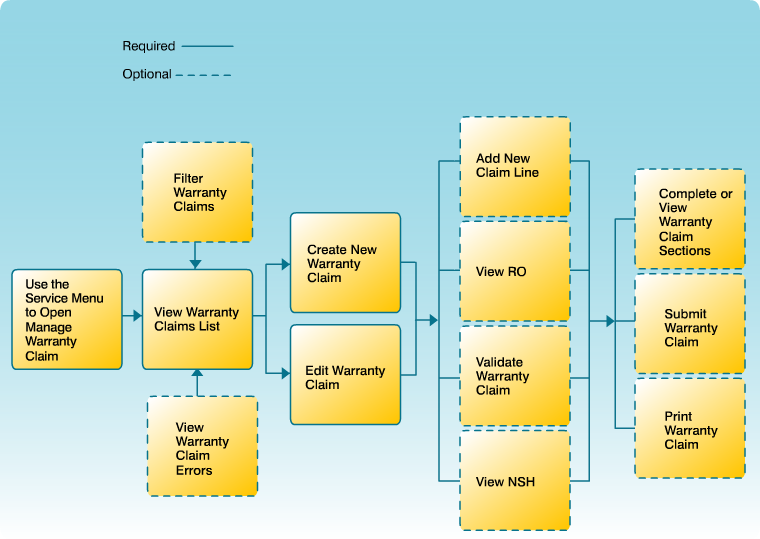
|
Click a task in the diagram to navigate to the instructions to perform the task. After reviewing the instructions, use the Back arrow in the navigation bar to return to this workflow
Description
The diagram illustrates the workflow for creating and editing claims.
Related Workflows
The following workflows may have one or more tasks in common with the Manage Warranty Claims Workflow or View Warranty Claims Workflow.